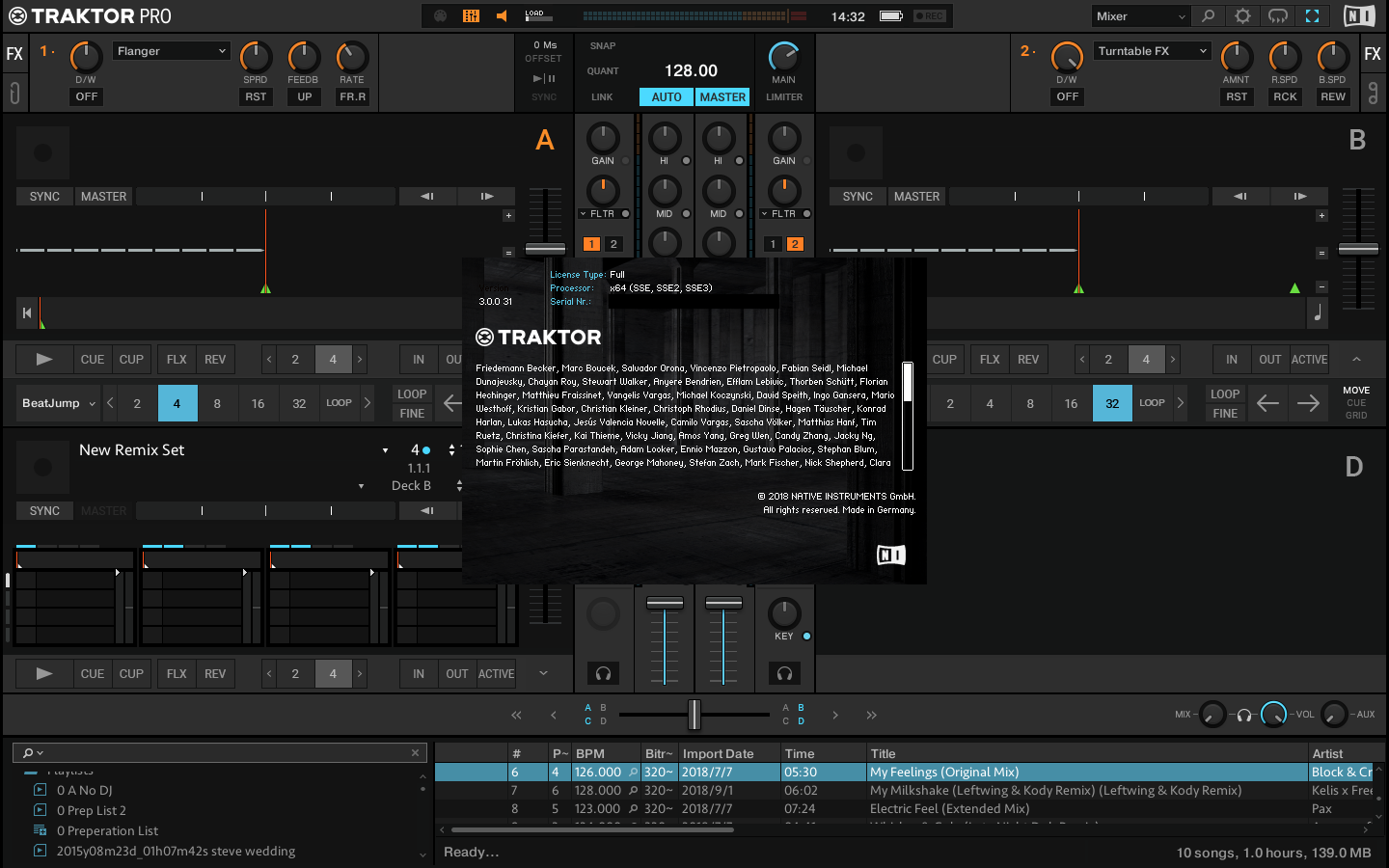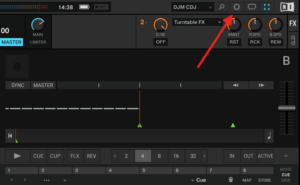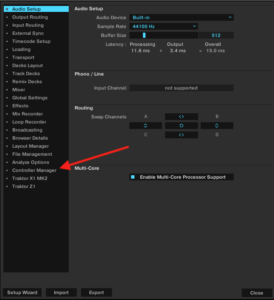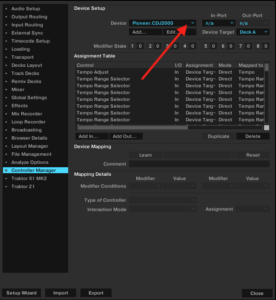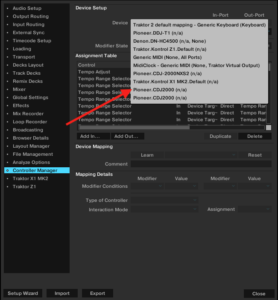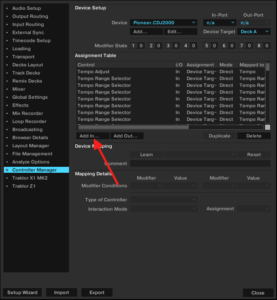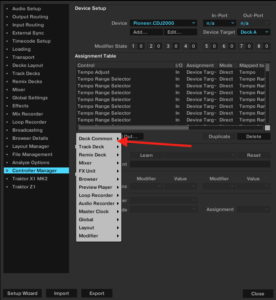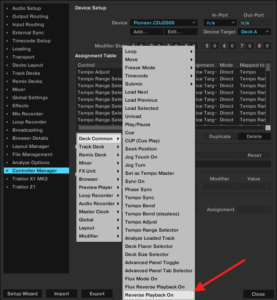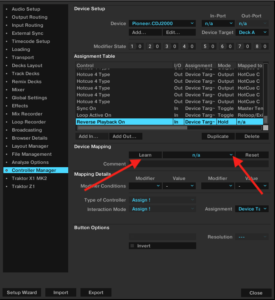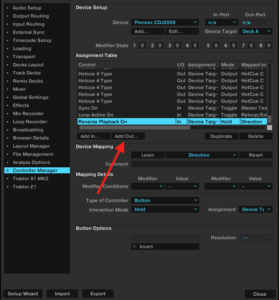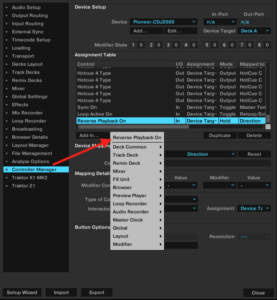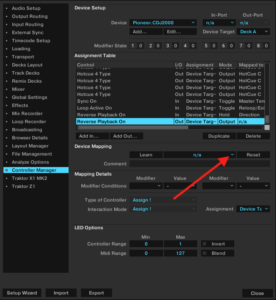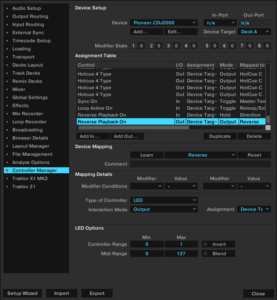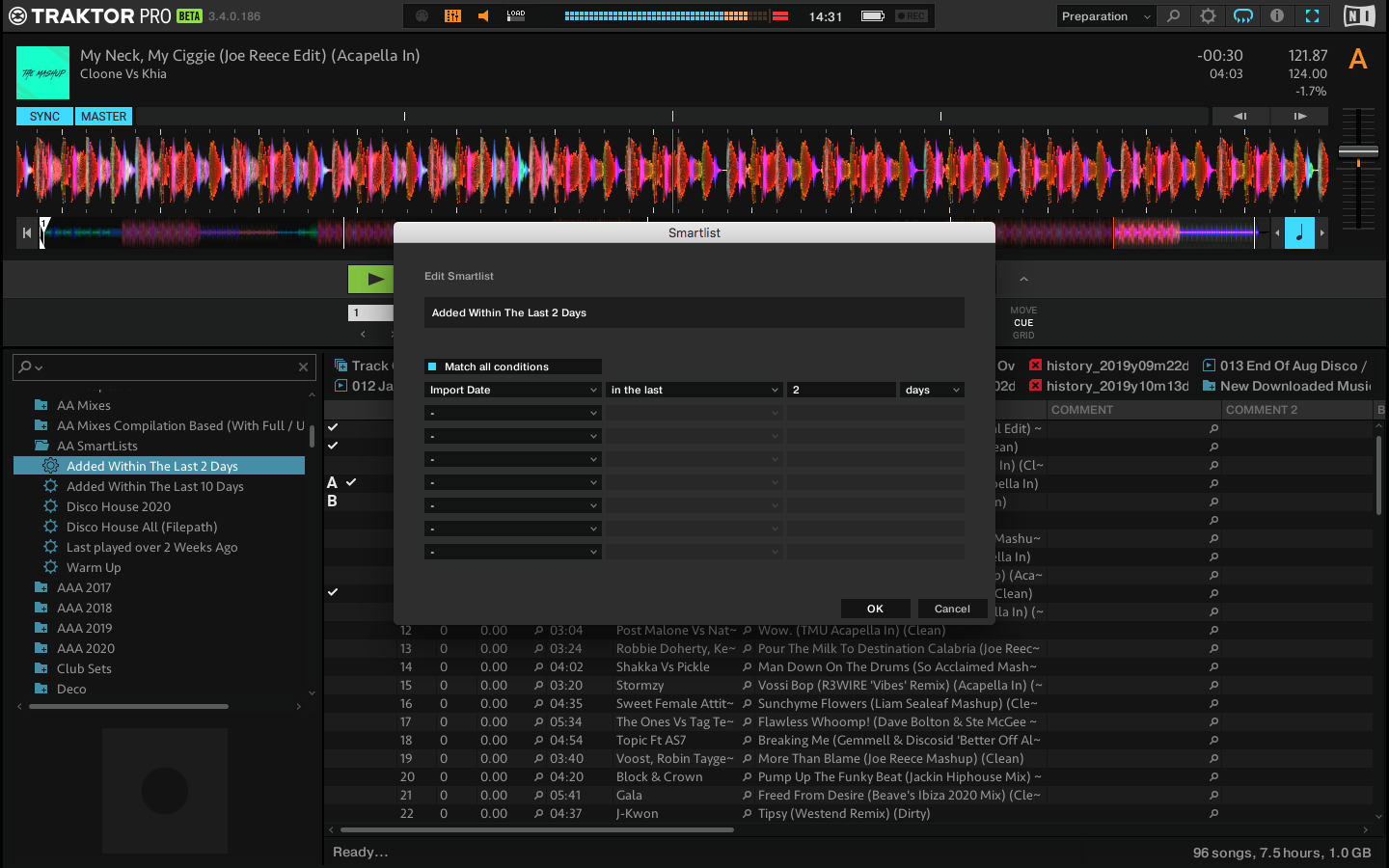CDJ’s have long had the feature of reverse play, however it is only possible (until now) to use it when playing with the unit standalone, not through 3rd party software such as Traktor.
Native-Instruments released Traktor Pro 3 in October 2018 and now Traktor has the ability to ‘reverse play’. When using CDJ900 / CDJ2000 / CDJ900NXS / CDJ2000NXS / CDJ2000NXS2 with Traktor Pro 3 in ‘HID’ mode the reverse function can be ‘mapped’ to work.
This guide assumes that your CDJs have already been linked up to Traktor Pro 3. (As so to appear to the device listing)
If you don’t fancy reading the guide – watch the video instead!
What we will be doing is mapping an ‘In’ and ‘Out’ function. The ‘In’ recognises that you have switched the reverse toggle over on the CDJ and the ‘Out’ tells the LED next to the reverse toggle to turn on.
Click on a picture to enlarge it.
Step 1:
Open up the preferences window
Navigate to the controller manager
Click on the drop down arrow to open up the list of devices
Select your CDJ from the list
Create the in mapping. Click ‘Add In’
A list of categories will appear.
‘Go to Deck Common’
Navigate to ‘Reverse Playback on’ – within ‘Deck Common’
Now we can either ‘Learn’ the mapping or manual create it.
To learn, click it, the button will light up orange and then toggle the reverse switch over on the CDJ. Then click learn again. Done
Or manually add it by opening the drop down menu that currently says ‘n/a’ and selecting ‘Direction’
From here on in the reverse function will work.
Click ‘Add out’
This is what will tell the reverse LED to turn on.
As we have just added a ‘In’ mapping Traktor conveniently remembers this.
Select ‘Reverse Playback On’
Open the dropdown menu
Select ‘Reverse’
Hopefully your mapping will something like this. All thats needed now is to repeat for the other CDJ.
Hopefully I’ve covered everything here! Any questions, feel free to contact me!
If you like this, please share – share it buttons to the left (Desktop only!)